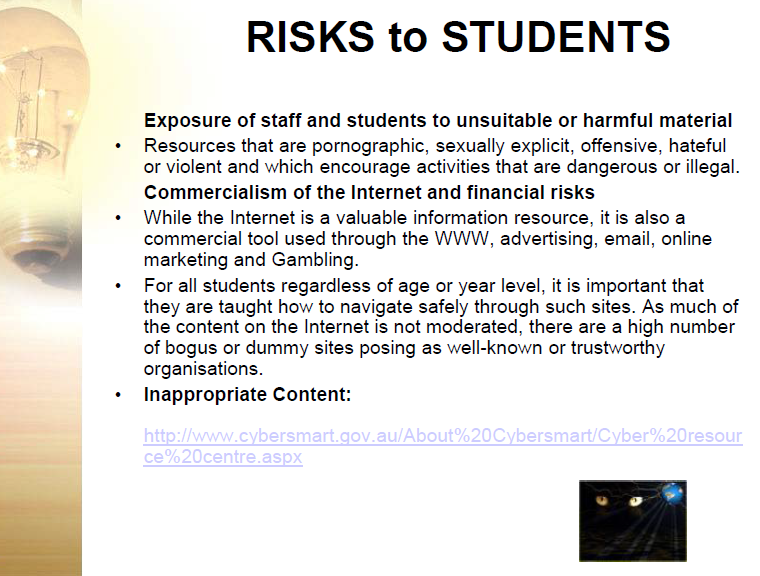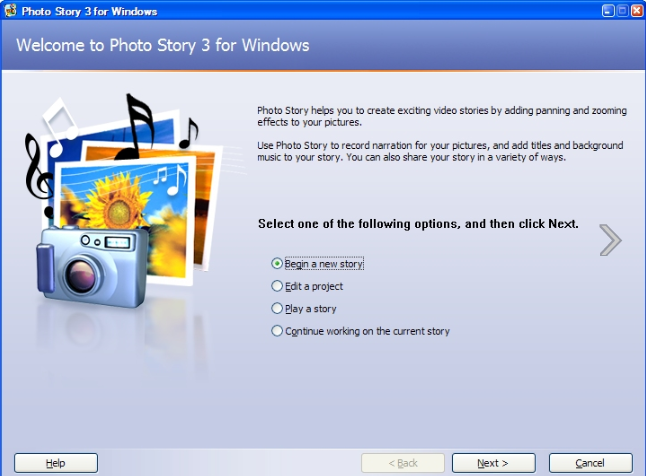I have extensive experience with PowerPoint, even asking my undergraduates to not create lineal presentations, but multimedia resources suitable for Interactive Whiteboards with a web of navigation choices via hyperlinks for 21st Century Learners wanting to choose their learning pathway.
I have had limited experience with Prezi and find this creative visual presentation tool extremely effective and reasonably simple to construct. I haven't had the opportunity to explore the full range of
 tools within this program and have not yet played with the iPad app version. I feel Prezi may meet my needs for extending my knowledge of a program whilst being effective in presenting. If I select either of the above options as the presentation tool, I will also create a screen capture using SnagIt and upload the presentation to Screencast for final submission.
tools within this program and have not yet played with the iPad app version. I feel Prezi may meet my needs for extending my knowledge of a program whilst being effective in presenting. If I select either of the above options as the presentation tool, I will also create a screen capture using SnagIt and upload the presentation to Screencast for final submission.
 I do like a challenge, and I have this week been introduced to some great presentation tools. I have just heard of (and watched a single presentation) on PowToon. I would like to explore this resource and see if it may meet my needs for presenting my topic in an exciting multimedia format that challenges my 21st Century skills. I may need to rely on the help tutorials :-)
I do like a challenge, and I have this week been introduced to some great presentation tools. I have just heard of (and watched a single presentation) on PowToon. I would like to explore this resource and see if it may meet my needs for presenting my topic in an exciting multimedia format that challenges my 21st Century skills. I may need to rely on the help tutorials :-)
 tools within this program and have not yet played with the iPad app version. I feel Prezi may meet my needs for extending my knowledge of a program whilst being effective in presenting. If I select either of the above options as the presentation tool, I will also create a screen capture using SnagIt and upload the presentation to Screencast for final submission.
tools within this program and have not yet played with the iPad app version. I feel Prezi may meet my needs for extending my knowledge of a program whilst being effective in presenting. If I select either of the above options as the presentation tool, I will also create a screen capture using SnagIt and upload the presentation to Screencast for final submission. I do like a challenge, and I have this week been introduced to some great presentation tools. I have just heard of (and watched a single presentation) on PowToon. I would like to explore this resource and see if it may meet my needs for presenting my topic in an exciting multimedia format that challenges my 21st Century skills. I may need to rely on the help tutorials :-)
I do like a challenge, and I have this week been introduced to some great presentation tools. I have just heard of (and watched a single presentation) on PowToon. I would like to explore this resource and see if it may meet my needs for presenting my topic in an exciting multimedia format that challenges my 21st Century skills. I may need to rely on the help tutorials :-)Topic discussion
I would like to use this presentation as an opportunity to explore a topic that I have limited understanding of. As I have conducted an undergraduate subject based around ethical digital citizenship I have a sound understanding of topics such as Cybersafety, Cyberbullying, Sexting, Online Protection and Social Media . I have a real interest in gaining knowledge in the essential literacies of technology for students, teachers and schools, but in particular, how we can also reach parents. This topic selection will encompass some of the other topics as it is the literacy of all technology and the transfer between these that is of interest to me.
My Presentation
Reflection on learning
To create my Powtoon I needed to transfer my knowledge of digital literacies from previous experiences to problem solve and manipulate the program. Simple skills of drag & drop, text formatting, using menus, adding slides, capturing (thanks to Jing) and uploading images were essential. Researching the subject meant I needed to know where and how to retrieve information. Downloading articles to my iPad for reading and annotating is a skill I have been using for some time.
Some techniques that needed to be implemented that were new to me were due to the limitations of some of the tools available within this program. Understanding and using a timeline (problem solving only 20 seconds per slide) with the intricacies required in this program was new to me, but not difficult. Sound was my challenge. Powtoon only allows two audio files to be imported - one for music and the other for voice. I wanted my voice recording to match the slides and sometimes specific images or text. The voice recorder available to me within the program didn't allow me to view the slides whilst recording and would mean I would need to record for the length of the presentation in one recording (talk about a challenge).
To problem solve this I decided to use GarageBand on the iPad. I have had limited experience with the desktop version and no experience with the iPad app. I recorded audio for each slide individually and then needed to get the timeline in sync with the visual presentation which was challenging, but came together quite quickly. I then had to export this file and upload it to Powtoon along with the music. Balancing the audio of the two tracks was quite a simple feature of the program. Once the audio file was imported, I had to manipulate some visual items to better align them to the audio track.
My final challenge was to create a YouTube account and upload the video to YouTube. I'm not keen on sharing items online (I typically keep my digital fingerprint to a minimum) so needed to restrict the privacy settings so the video is not publicly available.
My final challenge was to create a YouTube account and upload the video to YouTube. I'm not keen on sharing items online (I typically keep my digital fingerprint to a minimum) so needed to restrict the privacy settings so the video is not publicly available.
All in all it was great to challenge myself using a program I had not even heard of a month ago. The digital literacy knowledge I have held me in good stead when problem solving Powtoon. I feel that digital literacy, whereby learners are able to transfer skills between devices, programs and hardware, is essential for all 21st century learners.